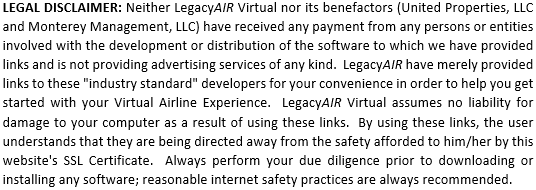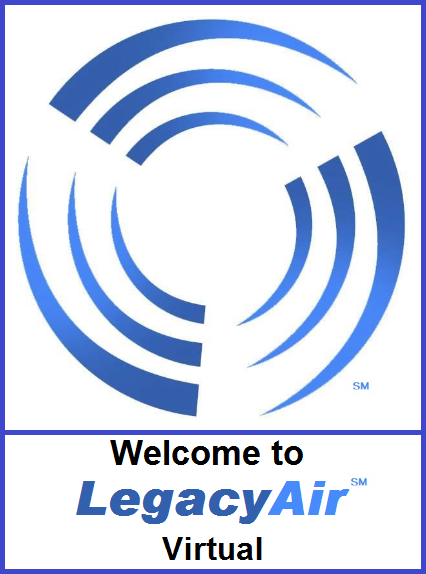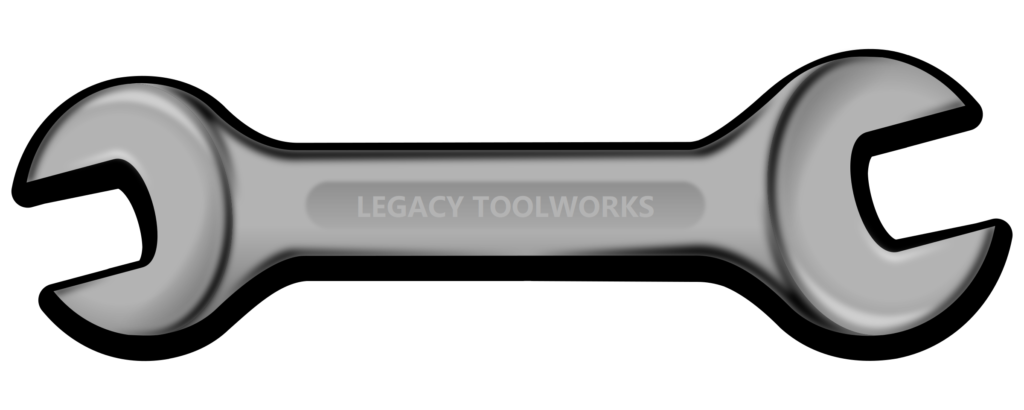
*WEB BROWSING RESOURCES

ADOBE ACROBAT PDF READER
Firstly, you’ll want to make sure that you have the latest version of Adobe Reader so that you can open a PDF (Portable Document File). This is the format in which most manuals and other documents are transmitted via the web. (Be sure NOT to select any of the additional free offers.)
*IMPORTANT FLIGHT SIM ADD-ONS
(Just joining us? You’ll need these.)
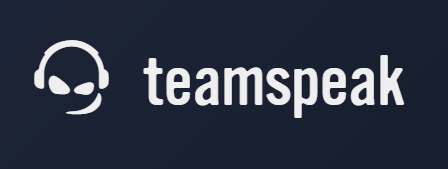
THE TEAMSPEAK CLIENT
This software allows multiple people to simultaneously use a common voice-chat on a permanent server. This is our primary means for communications. Our server is LegacyAir.TeamSpeak3.com but, you’ll need to have already downloaded the client in order to utilize that address.
If you don’t already have it installed, you can download the TeamSpeak Client here; be sure to download the proper version for your Operating System and processor type (32-bit or 64-bit).
Once you’ve done that, make sure that you install it As and Administrator, and set it to RUN as an Administrator; this will increase the performance of the client, because it will not constantly pose a hassle to any antivirus software that you may be running.
Open the software, click “Bookmarks”…
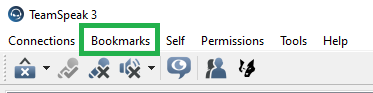
…then click “Add to Bookmarks”…
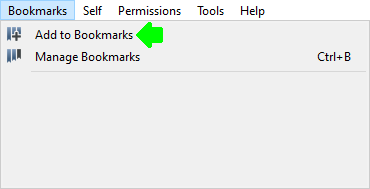
…in the lower-left corner, click on “Add Bookmark” (you may or may not see that “New Server” entry shown below)…
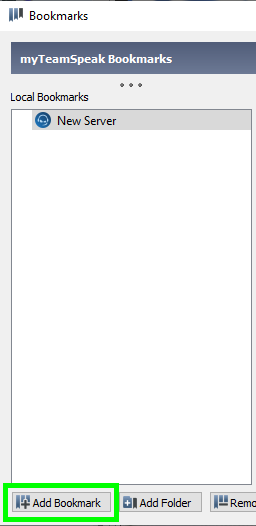
…Fill in the information as shown below; by the way, your “nickname” is what you’d like to be called. Make sure that it’s “family-friendly” or, your first name is fine, that’s up to you. Leave blank any of the boxes that are crossed out in red…

Then, click “Apply”, and then click “OK”. Okay!!! You’re all done setting up the connection part; now, we just have to make sure that your audio input and output (microphone and speakers) are selected properly. Press ALT+P to bring up the Options window:
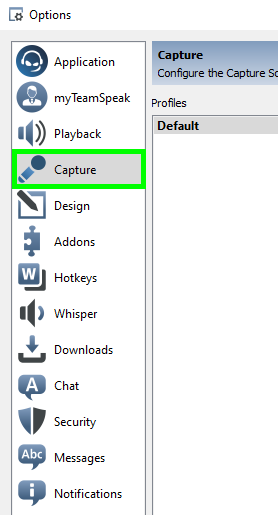
…Click on “Capture”, and then look to the right of the window:
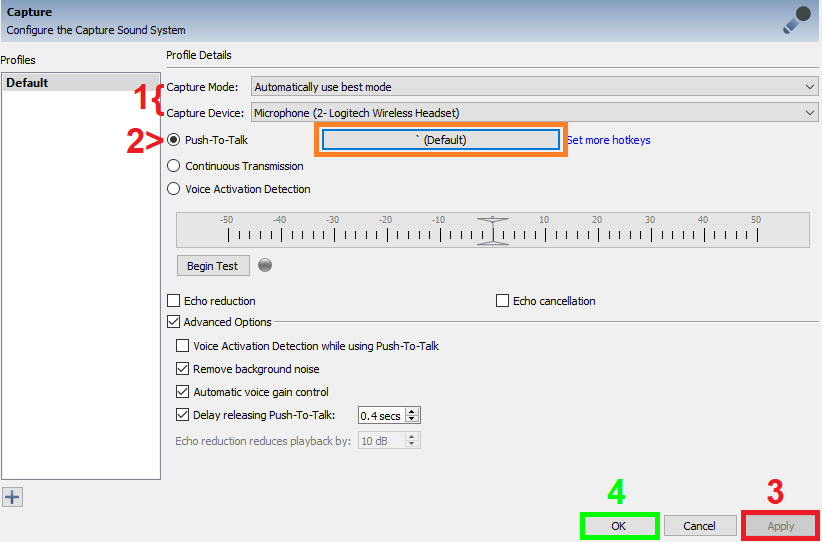
…1) Ensure that your Capture Mode and Device (your Microphone) is configured for the audio input device that you’re using; for example, I’m using a Logitech Wireless Headset and I have it selected. If you’re using speakers or a different headset, make certain that you have THAT selected according to your preference.
2) We REQUIRE that you set a Push-to-Talk button. Click on the button outlined in orange above, and then press the button that you’d like to use. WE RECOMMEND USING A KEY ON YOUR KEYBOARD OR MOUSE THAT YOU DO NOT NORMALLY USE. IF YOU’D LIKE, YOU MAY EVEN PRESS A BUTTON ON YOUR JOYSTICK, YOKE OR FLIGHT STICK. If all else fails, use the tilde “~” button on the top-left of your keyboard. Either way, something convenient for you.
3) Press “Apply” to activate your selections (even if it’s not highlighted, click it just in case). Then, click…
4) OK.
Now, we just need to check that your audio is properly configured. Press ALT+P again.
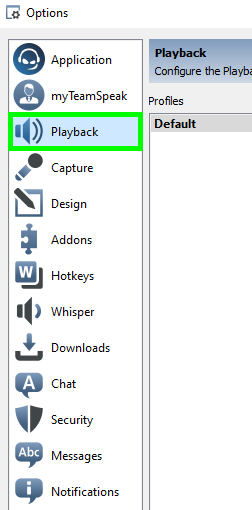
Now, click on “Playback”, and we’ll check the audio settings. Once you’ve clicked on “Playback”, look to the right side of the window:
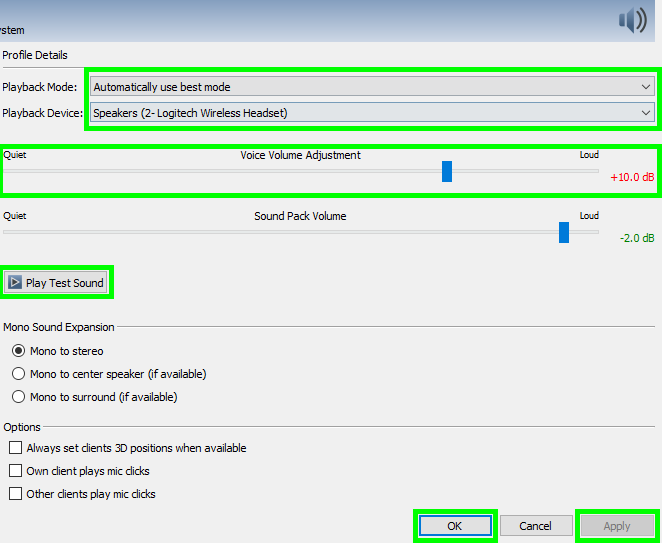
…just like we did with the microphone/audio input settings, check to make sure that your speakers/headset or other audio output devices are properly selected. Once you’ve done that, you can alter the Voice Volume Adjustment setting to your liking. Start with +0dB… the setting that you see here belongs to me, and I’m half-deaf!!! Press the “Play Test Sound” and adjust the Voice Volume slider to your liking. Sound Pack Volume can be adjusted to your liking as well.
Once everything is set according your preference, click “Apply” and then “OK”.
NOW, YOU’RE READY TO HEAR AND BE HEARD!!! Click “Bookmarks”…
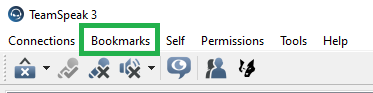
…look for your newly-minted LegacyAIR bookmark and click on it.
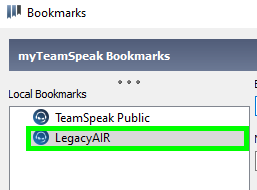
…you will wind up in our Welcome Room, with the Flag of your Country and a “NEW” along with your name.

Our TS (TeamSpeak) server is normally attended between the hours of 1100 Eastern and 2000 (11AM-8PM Eastern) or 1600-0100 UTC/GMT/Zulu every day of the week. If no one greets you within 5 minutes, please go HERE and drop us a line to let us know that we missed you!!! Let us know when you’ll be back again so that we can be sure someone will be there to greet you!!!
We can’t wait to hear your voice!!!

PETER DOWSON’S FSUPIC AND XUIPC
This software is the under-girding of the Virtual Airline Experience. In order for you to connect your simulator to the virtual community so that you can fly with others, you’re going to need a small bit of free software which allows your sim to talk to other applications on your computer (such as Virtual Airline Flight Servers, VatSim ATC environments, Landing Rate Monitors, etc.). This software is free and safe; it’s a must have. Participating in the Virtual Airline Community is impossible without it!
This software is absolutely free. You may register it during the installation if you’d like to purchase a license for development purposes but, if you’re installing it just to get your sim talking to other programs and servers, do not register it.
If you have FSX Boxed (SP2), FSX Steam or P3D v1.3-3.4, you’ll want to install this version.
If you have P3D v4 (64 bit) or better, you’ll want to install this version.
If you have X-Plane, you’ll want to install this version; just be sure to select YOUR version of X-Plane (9, 10 or 11).

OUR VIRTUAL AIRLINE CLIENT — (UNDER RECONSTRUCTION)
This SOON TO BE ANNOUNCED SOFTWARE allows you to select your Virtual Airline Flight, adjust your cargo and track your flight. When your flight is complete, this software will send a report of your flight to us so that you will get credit for your flight! Be sure to install and run this software as an administrator. For help with installing this software and being sure that it is configured for optimal performance on your system, be sure to ask one of our pilots for help by utilizing our TeamSpeak.

JOIN FS
(Requires FSUIPC or XUIPC)
A wonderful man named Peter created THIS seminal piece of software which allows extremely low-latency connections between any number of computers running any number of different simulators; this software provides a far better multi-player environment than Steam EVER could. There’s not a Virtual Airline or Flight Sim Club NOT using this software, and you should, too!!! This will allow you to fly with friends and see their aircraft in your sim as you fly!!!
It’s updated every once in a while; use that above link to check for the latest version.
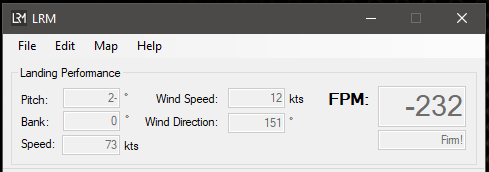
BOBBY ALLEN’S LANDING RATE MONITOR (LRM)
(Requires FSUIPC or XUIPC)
Regardless of whether you’re using FSX, Prepare3D or X-Plane, this tool is great for honing your landing skills. Let Bobby Allen’s LRM tell you ALL about your landings.
*HELPFUL FLIGHT-PLANNING TOOLS
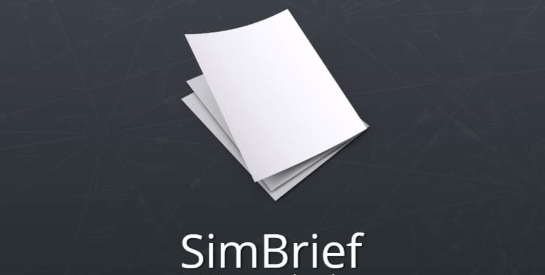
SIMBRIEF
This website allows you to plan your flight ahead of time, download a route to your sim’s Flight Planner, or even directly to your aircraft’s FMC (Flight Managment Computer). Do you fly using VATSIM? Pre-file your flight plan!!! This website is used by both the beginner and seasoned Virtual Airline Pilot. Registration and account creation with SimBrief is free and easy. If you have a subscription to NAVIGRAPH (not required to use SimBrief), you may use that subscription to access the most-recent waypoint, airport and navaid information.
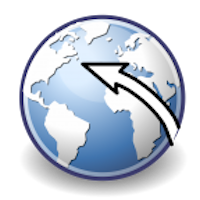
ALEX PROJECT’S LITTLE NAVMAP
(Requires FSUIPC or XUIPC)
Probably, one of the most helpful tools for navigating the Virtual Flight Realm. Not a requirement for flight but, this provides a very helpful planning and moving-map tool for the virtual pilot. If you are a NAVIGRAPH subscriber, you can keep it up-to-date. It’s also a WONDERFUL tool for use in the VATSIM Virtual Air Traffic Control environment… particularly, when taxiing and looking for gates!!!
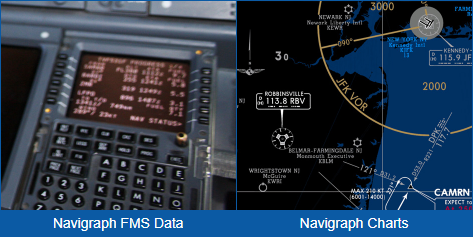
NAVIGRAPH
This site allows you to download the most accurate flight navigation data on a monthly basis. It DOES NOT alter the scenery or waypoints in your sim; for example, Flight Simulator X uses navigation and airport data from 2012; purchasing a subscription to NAVIGRAPH will not allow you to update FSX. However… if you need the most recent flight planning data, STARs (Standard Terminal Arrival Routes), SIDs (Standard Instrument Departures), approach plates, and procedures in order to fly on VATSIM or keep your payware (Carenado, PMDG, etc.) aircraft’s navigation database current, then you’re going to want a subscription to NAVIGRAPH. Operated by Jeppesen, which has been providing real-world charts to pilots and airlines for decades, this is one if the best ways to inject realism into your Virtual Flight Experience. It’s recommended for advanced pilots, and is not a requirement for joining a Virtual Airline.
Also, check out their free (with subscription) Charts Desktop App.